Delete MPC-HC and reset settings (you will be asked by uninstaller)
Visit > https://www.svp-team.com/wiki/Download
Download > SPV 4 Free
Run svp4-free-online.exe
Follow on screen instructions


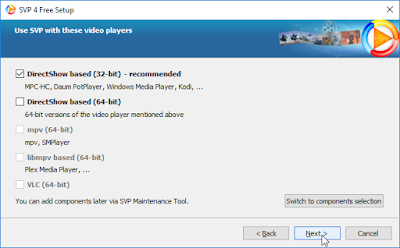
Click all on optional components. This helps set up MPC-HC
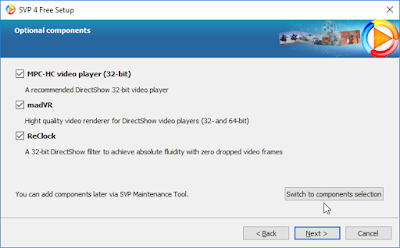
Remember to click Use madVR in MPC-HC
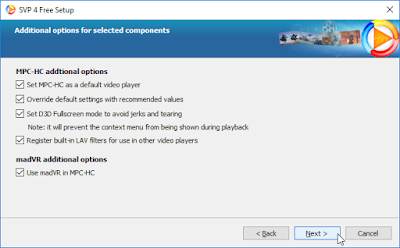
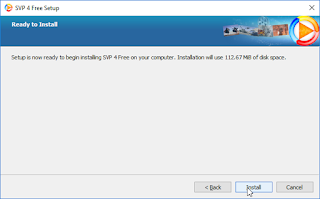
ReClock will pop up a notification. Press OK and ignore for now.
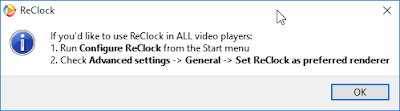
MPC-HC dialogue will pop up to install. Follow standard procedure.
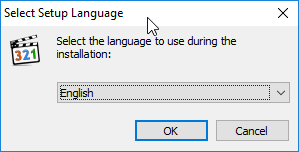

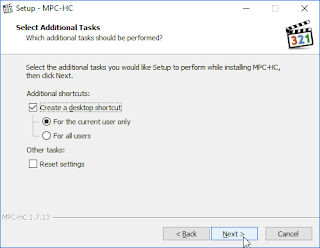
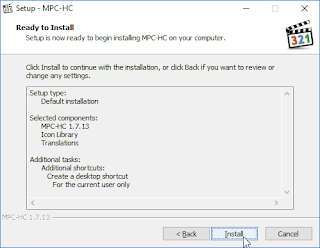

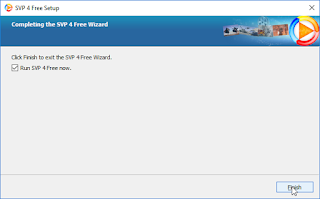
After clicking Finish, SVP Assess system performance will appear. If not, there should be a Windows 10 notification. If you can't find it, don't worry, you'll adjust performance manually.

After running SVP, you should see this icon on taskbar. Right click...

Go to Outer lightning and disable it as seen below. See in the bottom to understand what it does.
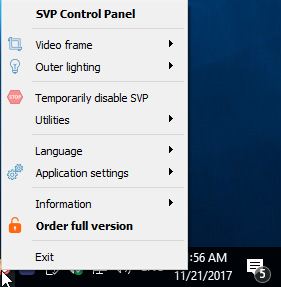
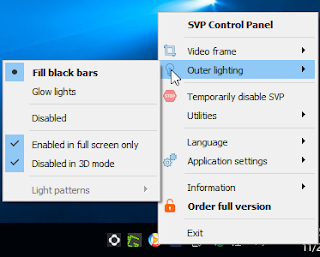
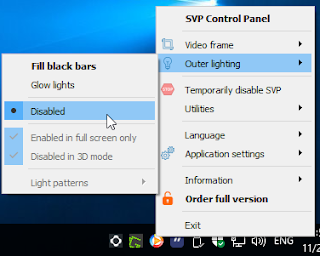
Again right click and make SVP run at start, otherwise HFR won't work with videos unless you manually load SVP every time.
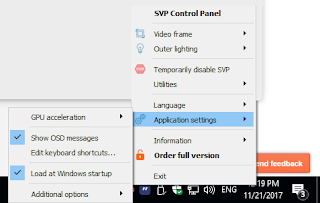
Go to desktop, right click on Configure ReClock and Run as Administrator

Advanced settings > General > Set Reclock as preferred renderer
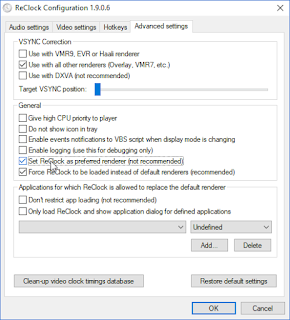
Ready to watch!
To disable HFR, just click on "Do frame rate conversion" and it will be disabled. Click again to enable.

Adjust quality and artifacts according to your liking and CPU capabilities and depending on video. A 4k 40gb video will probably need a beast to work with HFR.
If you wan't to make MPC-HC your default video player, follow instructions:
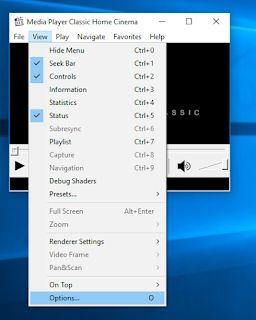
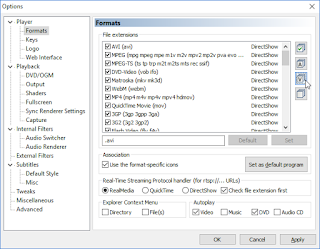
Next time you try to open a video, windows will ask which player to use by default. Choose MPC-HC
What does Outer lightning do?
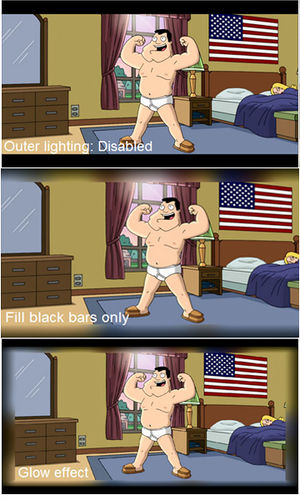
If you are having problems running, you have to make SVPManager.exe and mpc-hc.exe run as administrator, and disable UAC.
Right click on files respectively and click properties. Go to Compatibility TAB and tick on Run this program as Administrator.
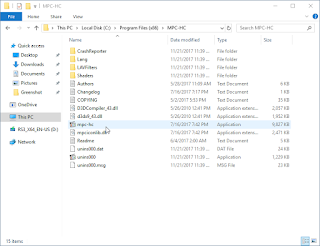
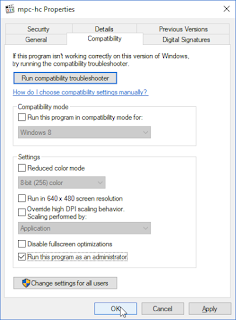
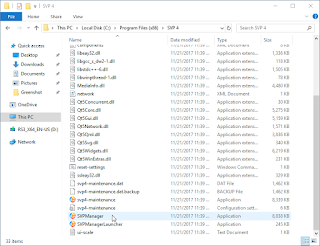
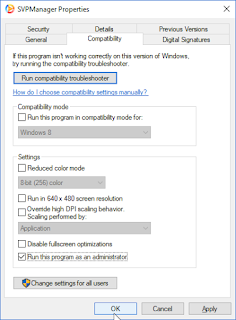
Click on Windows button (bottom left) and immediately start typing UAC. Go to User Account Control and put the slider all the way down.
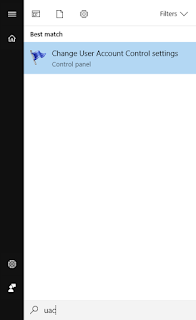

If you don't like madVR's seekbar, just open any video and pause it. A brownish icon will appear on the taskbar. Right-click, edit madVR settings...
Rendering > exclusive mode : Remove tick from "Seek bar"
Visit > https://www.svp-team.com/wiki/Download
Download > SPV 4 Free
Run svp4-free-online.exe
Follow on screen instructions


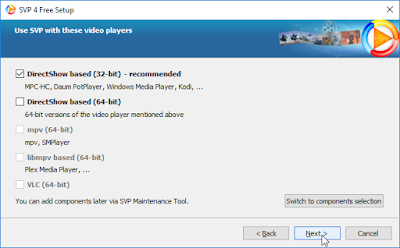
Click all on optional components. This helps set up MPC-HC
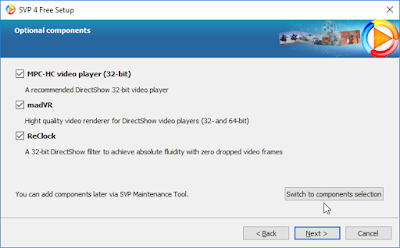
Remember to click Use madVR in MPC-HC
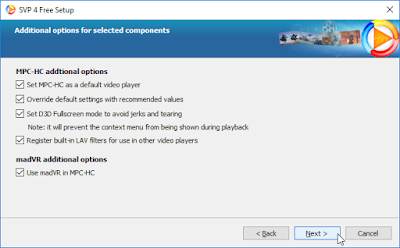
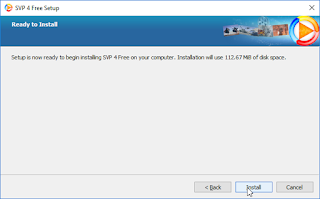
ReClock will pop up a notification. Press OK and ignore for now.
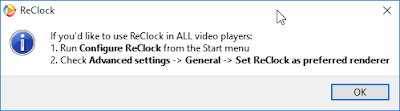
MPC-HC dialogue will pop up to install. Follow standard procedure.
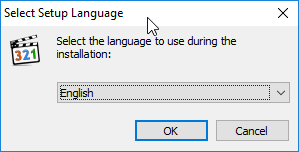

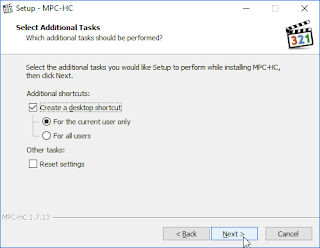
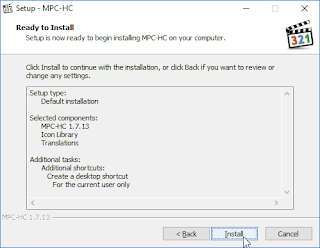

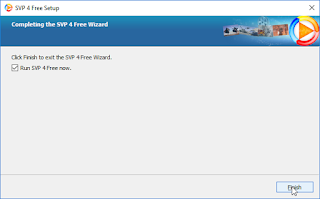
After clicking Finish, SVP Assess system performance will appear. If not, there should be a Windows 10 notification. If you can't find it, don't worry, you'll adjust performance manually.

After running SVP, you should see this icon on taskbar. Right click...
Go to Outer lightning and disable it as seen below. See in the bottom to understand what it does.
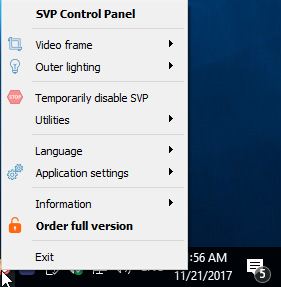
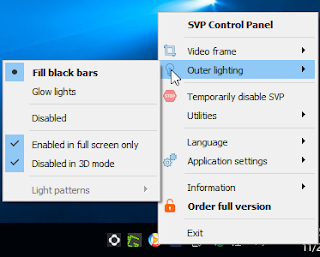
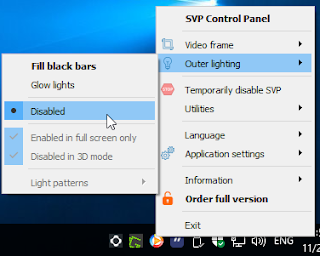
Again right click and make SVP run at start, otherwise HFR won't work with videos unless you manually load SVP every time.
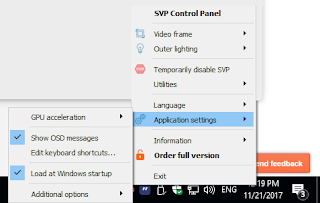
Go to desktop, right click on Configure ReClock and Run as Administrator

Advanced settings > General > Set Reclock as preferred renderer
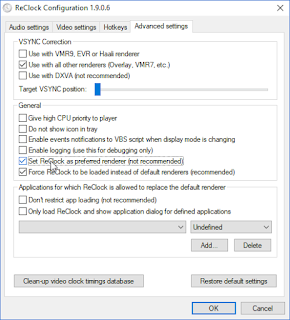
Ready to watch!
To disable HFR, just click on "Do frame rate conversion" and it will be disabled. Click again to enable.

Adjust quality and artifacts according to your liking and CPU capabilities and depending on video. A 4k 40gb video will probably need a beast to work with HFR.
If you wan't to make MPC-HC your default video player, follow instructions:
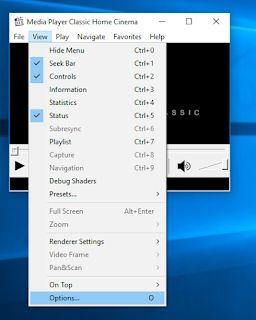
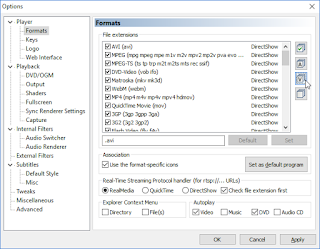
Next time you try to open a video, windows will ask which player to use by default. Choose MPC-HC
What does Outer lightning do?
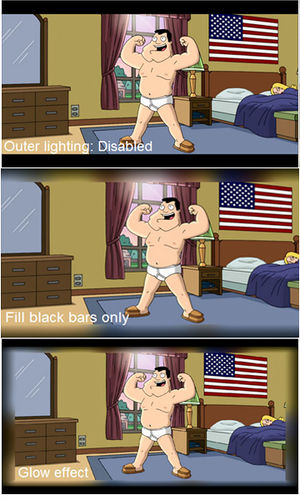
If you are having problems running, you have to make SVPManager.exe and mpc-hc.exe run as administrator, and disable UAC.
Right click on files respectively and click properties. Go to Compatibility TAB and tick on Run this program as Administrator.
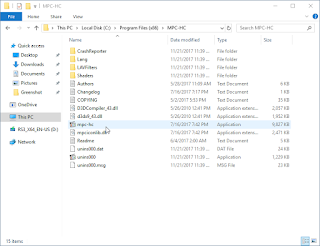
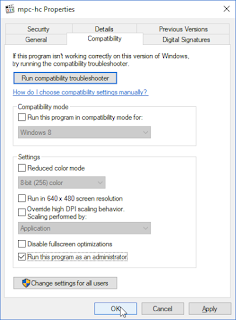
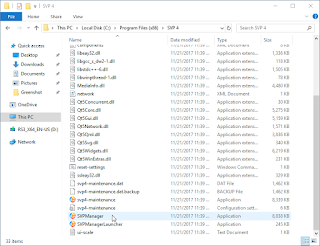
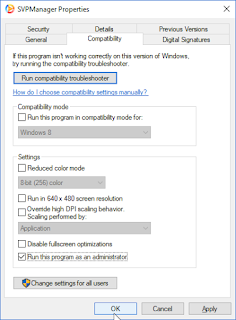
Click on Windows button (bottom left) and immediately start typing UAC. Go to User Account Control and put the slider all the way down.
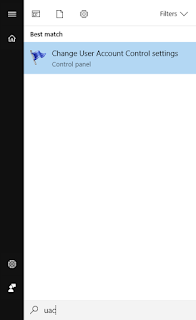

If you don't like madVR's seekbar, just open any video and pause it. A brownish icon will appear on the taskbar. Right-click, edit madVR settings...
Rendering > exclusive mode : Remove tick from "Seek bar"





